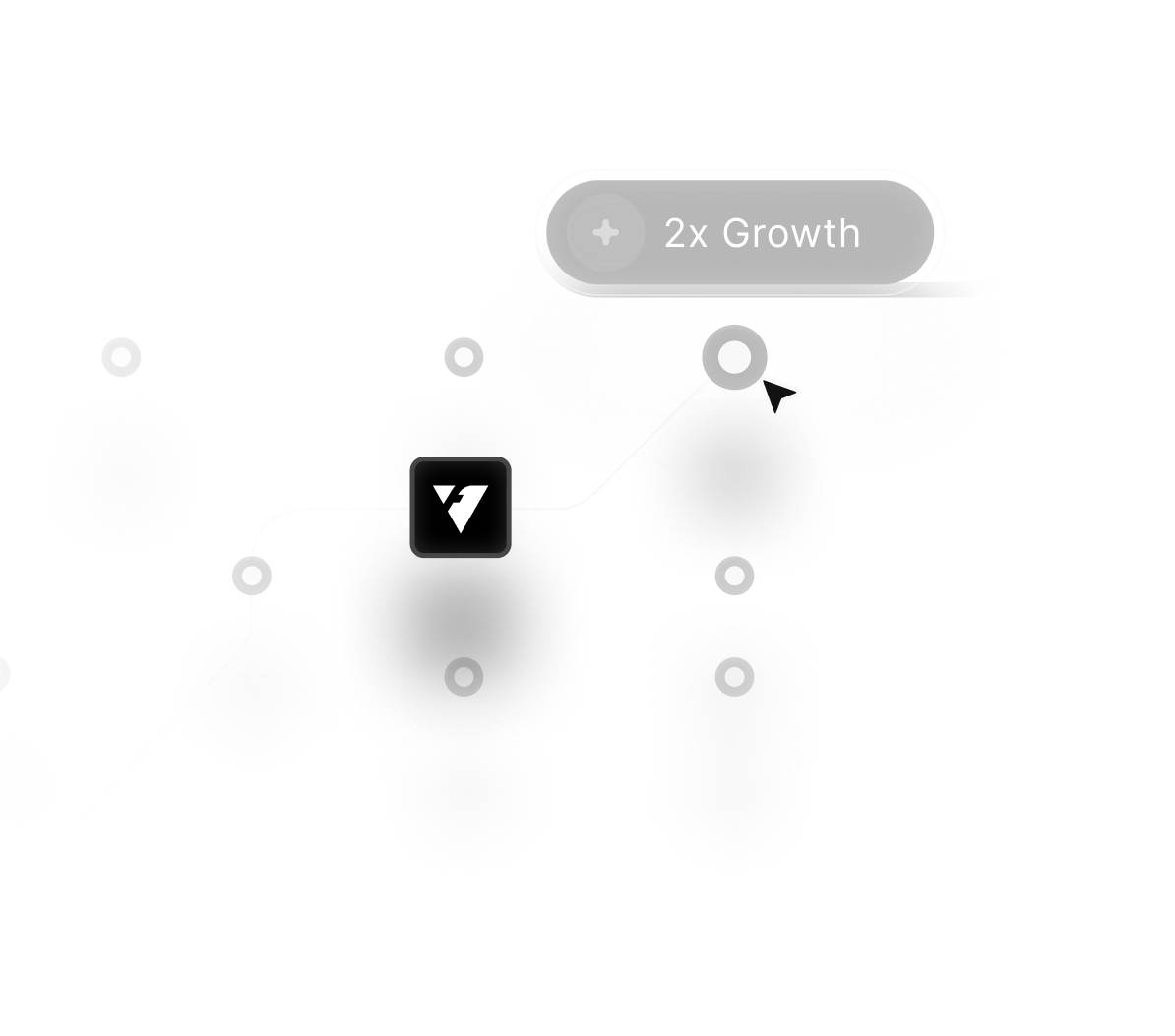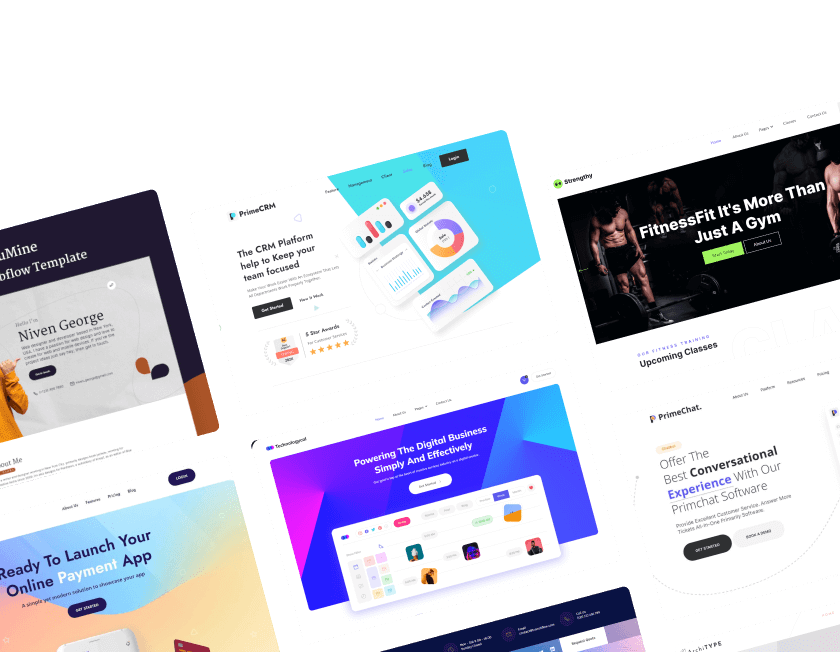Video-driven pages capture attention quickly and help visitors understand messages faster than static content alone can achieve. Strong visuals allow brands to highlight product features, emotional stories, and real-world usage in a more compelling format.
Clear placement decisions help ensure videos enhance layouts without overwhelming user flow or slowing down page interactions. Smart embedding methods keep performance strong while giving designers full control over responsiveness and styling.
Modern audiences expect richer experiences and respond positively to videos that feel polished, purposeful, and easy to play. Well-structured video sections guide users across key messages while maintaining consistent design harmony across the site.
Strategic video usage strengthens brand personality and communicates trust through realistic demonstrations or storytelling. Compression techniques, adaptive rendering, and container-based layouts prevent unnecessary load times or playback issues.
Testing video placement across devices ensures smooth performance and avoids disruptive layout shifts or visibility problems. Bringing videos into Webflow becomes a streamlined process once formats, layout choices, and performance considerations are properly aligned.
"Make your website feel alive.
Book a design strategy call for support."
Table of Contents
- Adding a Background Video in Webflow
- Embedding a Video in a Specific Section
- Using Webflow CMS to Dynamically Add Videos
1. Adding a Background Video in Webflow

A background video adds a professional touch to your website by creating an immersive experience. Follow these simple steps:
Steps:
- Log into Webflow and open the project where you want to add a background video.
- Select the image you want to replace with a background video.
- Press Ctrl + K, type 'video', and select Background Video.
- Upload your desired video.
- Once uploaded, delete the original image, and your background video will be applied.
Pro Tip: Ensure your background video is optimized for fast loading and doesn't slow down your site performance.
2. Embedding a Video in a Specific Section

Want to showcase a YouTube or Vimeo video in a section of your Webflow site? Here’s how to do it:
Steps:
- Locate the section where you want to add a video.
- Click on the existing image placeholder.
- Press Ctrl + K, type 'video', and select the Video element.
- Paste the YouTube or Vimeo URL.
- Delete the placeholder image, and your video will appear in its place.
Pro Tip: Use this method to embed tutorial videos, promotional clips, or testimonials directly into your Webflow site.
3. Using Webflow CMS to Dynamically Add Videos

If you have multiple pages requiring unique videos, using the Webflow CMS is the best approach. This allows you to dynamically assign videos to different pages without manually embedding each one.
Steps:
- Navigate to the CMS Panel on the left side of Webflow.
- Select an existing Collection or create a New Collection.
- Click Add Field, choose Video, and name it (e.g., "Video Link").
- Open a CMS Item and paste the YouTube or Vimeo URL into the video field.
- Save the changes and repeat for all CMS items.
- On the Collection Template page, drag a Video element onto your design.
- Click Get Video, select the video field you created, and Webflow will dynamically insert the right video for each CMS item.
Pro Tip: This method is perfect for blog posts, case studies, or product showcases that require videos on multiple pages.
Conclusion
Video integration enriches your Webflow site by creating moments that capture interest and inform users more effectively. Strong results emerge when videos support the message rather than overpowering the visual rhythm of your pages.
Placement choices greatly influence engagement, helping guide attention toward key content or interactive elements. Performance gains remain achievable through compression, smart loading behavior, and selective use of external hosting.
Responsive layouts ensure video elements remain balanced across screen sizes, maintaining consistency and clarity. Testing playback helps avoid broken embeds, awkward scaling, or unwanted interruptions in user navigation.
Creative alignment between message and motion shapes a more cohesive brand experience across your pages. Well-executed video sections ultimately strengthen emotional connection, clarity, and overall site impact.

FAQ
1. What video formats work best in Webflow?
MP4, WebM, and platform-hosted embeds offer the strongest balance of quality and performance.
2. How can video performance be improved?
Compression, external hosting, and lazy loading reduce weight and improve playback speed.
3. Why should I host videos externally?
Platforms like YouTube or Vimeo reduce bandwidth load and ensure smoother streaming across devices.
4. Where should videos be placed for maximum impact?
Hero sections, feature panels, and testimonial blocks often benefit most from video integration.
5. Who handles video optimization in a Webflow project?
Designers, editors, or developers typically collaborate to maintain quality and loading performance.
6. How can autoplay videos be used safely?
Muted autoplay avoids user disruption while still delivering dynamic, immersive visual experiences.
Table of Contents
Choose Our Service, Grow Fast!
Follow Us
Related Posts

December 30, 2025
Keep your Webflow site running smoothly by maintaining performance, structure, and content updates that strengthen user experience and support long-term digital stability.
Keep your Webflow site running smoothly by maintaining performance, structure, and content updates that strengthen user experience and support long-term digital stability.


December 30, 2025
Higher conversions emerge when forms become intuitive, visually clear, and logically arranged so visitors feel guided instead of pressured through the submission process.
Higher conversions emerge when forms become intuitive, visually clear, and logically arranged so visitors feel guided instead of pressured through the submission process.


Upgrade your marketplace with the 10+ best Framer templates in 2025, featuring modern, responsive, and SEO-friendly designs for multi-vendor platforms.
Upgrade your marketplace with the 10+ best Framer templates in 2025, featuring modern, responsive, and SEO-friendly designs for multi-vendor platforms.

Ready to Scale Your Project to the Next Level?
Let's take your project to new heights, reach out and see how we can help you.