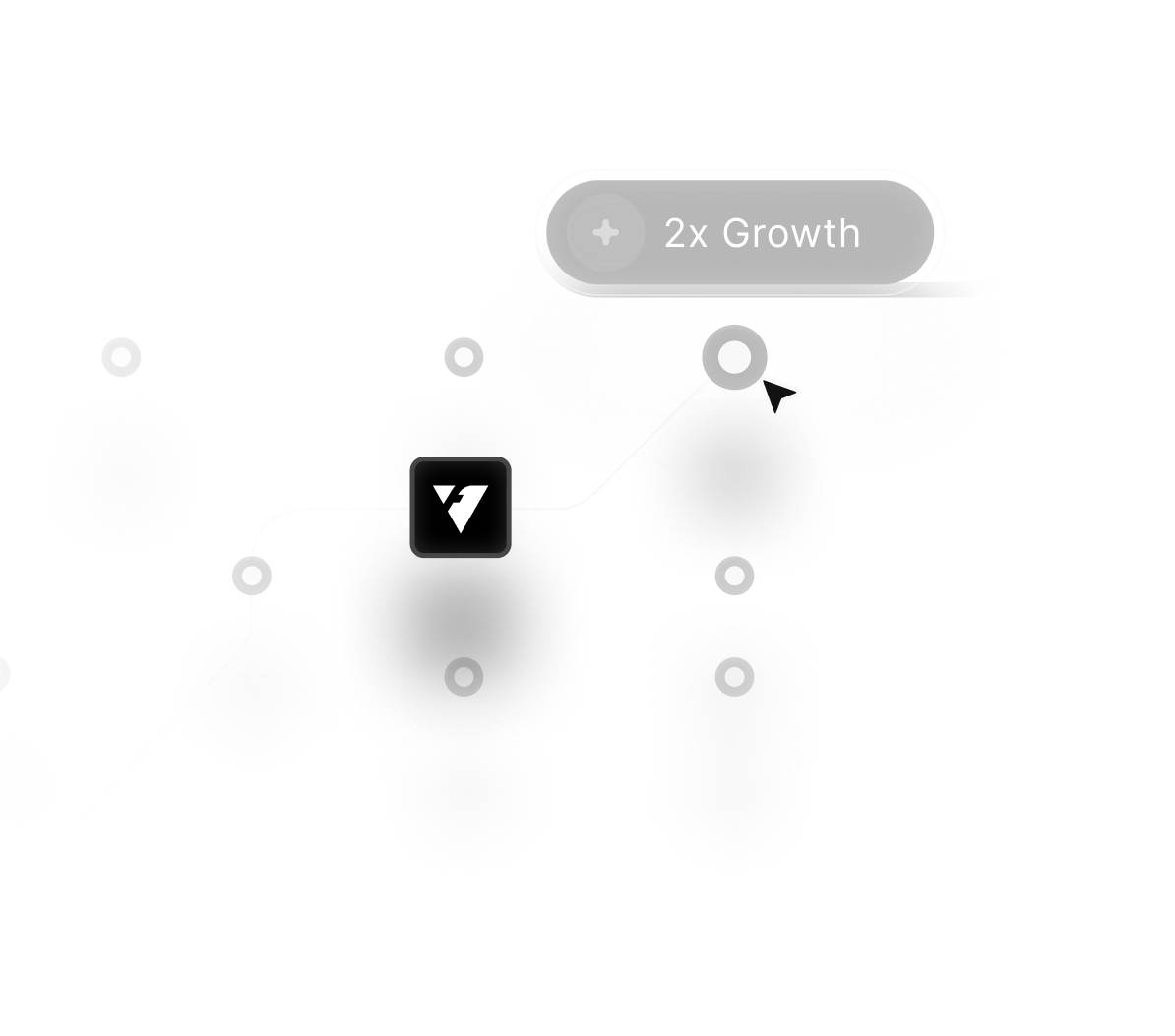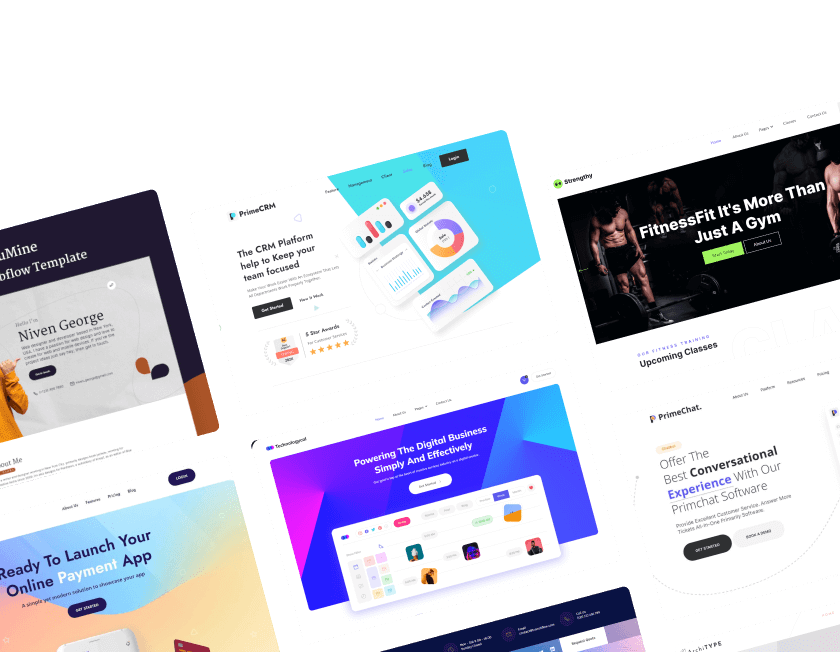Choosing the right design tool can define the success of your creative projects. In this Framer vs Figma breakdown, you'll discover how each platform serves different purposes for designers, developers, and digital creators in 2026.
Figma remains a go-to tool for UI/UX designers, offering collaborative design, real-time feedback, and smooth handoff to developers. It’s ideal for teams working on mobile apps, web interfaces, or complex product systems.
On the other hand, Framer has evolved into more than just a prototyping tool. It enables designers to build fully functional, responsive websites using visual tools and interactive elements, no coding required.
Framer’s animation capabilities and seamless publishing options make it perfect for creating high-converting landing pages, portfolios, and startups' MVPs.
This in-depth Figma vs Framer comparison explores usability, performance, collaboration, development handoff, and built-in features, helping you decide which tool aligns best with your project goals in 2026.
"Choosing between Framer and Figma doesn’t have to be confusing.
Get personalized advice - schedule your free session now."
Table of contents
- What is the Purpose of Framer?
- What is the Purpose of Figma?
- Framer and Figma Shared Features
- Framer and Figma Distinctions
- Figma or Framer: Which Is Easier to Learn?
- Usage-Related Suggestions
- Figma or Framer: Which Is Better?
1. What is the Purpose of Framer?
Framer is a design tool that can be used to create web pages and prototypes. It may be used to create complex marketing websites, internet campaigns, landing pages, and a variety of other things.
From its origins as a professional design tool for expert programmers to its evolution into a more accessible blank canvas for anyone to use, Framer has undergone significant growth.
The current version of Framer is highly collaborative, enabling entire teams to work on the same project simultaneously. However, its standout feature is the capability to seamlessly transition your designs from the canvas directly into production.

2. What is the Purpose of Figma?
Figma is a web-based design tool tailored for website development and prototyping. Yet, what sets it apart from comparable solutions is its emphasis on fostering team collaboration.
This platform boasts sophisticated teamwork functionalities, including live collaboration, which permits team members to engage in project work akin to co-editing a Google Docs document.

3. Framer and Figma Shared Features
Figma and Framer are fundamentally comparable. They share many fundamental characteristics and provide equivalent effects.
The following are some of the most common parallels between Framer and Figma.
Prototyping Experience When it comes to prototyping, both Figma and Framer offer exceptional capabilities.
In Figma, you can:
- Preview static design images across a wide array of devices.
- Test animations as you incorporate them into your design.
- Create presentation slides for showcasing your work.
- Conduct usability tests with your team.
Framer, on the other hand, introduces valuable features, including the option for UI professionals to quickly validate their designs through a rapid review panel.
User Interaction and Controls
Both Framer and Figma provide innovative user controls that enhance your design workflow. The multitude of available actions and quick shortcuts significantly improve efficiency once you become familiar with them.
In Figma, you can explore the keyboard shortcuts panel to discover new shortcuts that streamline your work. Additionally, you can utilize the quick actions search bar to access various file menu items exclusively through your keyboard.
Here are a few examples of handy quick actions:
- Duplicate, preserve, or export a chosen portion.
- Execute installed plugins...
- Insert or reveal comments within a document.
- Navigate to the subsequent frame.
- Fine-tune nudge settings with ease.
- Adjust preferences such as rulers, grids, and collaborative cursors.

Speed and Performance
While Figma holds a slight edge in speed compared to Framer, both tools maintain impressive performance, even on less robust hardware. The difference in speed is so minimal that it has virtually no impact on productivity.
4. Framer and Figma Distinctions
As we've observed, Framer and Figma share certain similarities, yet significant differences exist that may influence your choice between the two.
Here are some of the most notable distinctions between these interface tools:
File Compatibility
When evaluating software options, assessing file compatibility is a crucial step, particularly when working with a diverse team where designers and developers may be using different platforms.
Framer's Support for Figma
Per information from Framer's help page, it no longer offers direct support for Figma. Instead, Figma is now available as a separate plugin that requires independent installation.
Figma's Compatibility with Framer
While these platforms had greater compatibility in the past, it appears that mutual support has waned. Despite thorough research, we found no evidence to suggest that Figma seamlessly integrates with Framer.
Importing Figma into Framer
Despite Framer's discontinued support for Figma, you can employ the official Framer plugin to copy and paste Figma layers into Framer. However, it's worth noting that Framer cannot import fonts from Figma, necessitating manual replacement.
For a comprehensive demonstration of this process, please refer to the provided video.

Integrating Framer with Figma
Regrettably, it's not feasible to integrate Framer into Figma. Consequently, we strongly recommend against using both tools simultaneously to circumvent a plethora of compatibility issues.
Device Compatibility for Framer and Figma
With both tools now featuring responsive web applications, they offer accessibility across a wide array of devices. Nevertheless, it's important to note that Figma exclusively supports devices equipped with a full desktop operating system, such as Windows and Mac. This limitation excludes several graphics tablets utilizing mobile operating systems.
For those interested in using Figma, there are resources available, including YouTube tutorials. While it may present a slightly steeper learning curve compared to Framer, individuals with design expertise can grasp the essentials within a matter of hours.
Ease of Use: Framer vs. Figma Comparison
Both Framer and Figma provide a user-friendly experience, especially for seasoned UX/UI designers.
Figma, in particular, embodies a task-oriented approach. It excels in offering quick-action conveniences and houses an array of inbuilt features that enhance task efficiency and agility.
Figma's controls and actions are thoughtfully positioned to meet users' needs precisely.
Here are a few illustrative examples:
- Figma allows you to hide components with a simple press of the delete key. Typically, you can't delete an element within an instance because it's essentially a clone, not the master. Thus, the delete key instinctively seems like the logical choice. Figma recognizes this and interprets the 'Del' key press on an instance layer as a command to 'hide.' In contrast, Framer exclusively provides the 'hide' option through the right-click menu.

Color Selection Convenience
Figma offers a distinctive feature where you can select colors at the frame level. If you pick a frame containing various elements with different colors, Figma conveniently compiles a comprehensive list of all these colors within the right panel.

Text setup is simple
Figma's interface includes several unique and functional text configuration tools. Auto width, Auto height, and a whole advanced config tab for text only. While this may appear excessive, language is an important aspect of design, and designers should have easy access to tools for editing it.

Figma or Framer: Which Is Easier to Learn?
Comparing Code Generation: Framer vs. Figma
- Framer's Code Generation Capability: In the Framer ecosystem, you can import UI screens and generate code. This feature empowers those proficient in HTML, CSS, and JavaScript to fine-tune intricate details through code-based modifications.
- Figma's No-Code Approach: In contrast, Figma takes a no-code stance, meaning it does not support or generate code.
Evaluating Extensions: Framer vs. Figma
- Figma's Plugin Ecosystem: Figma incorporates a seamlessly integrated plugin store within its product. This store facilitates the search for plugins and their instant installation. These plugins are highly responsive and quickly expand functionality.
- Framer's Package-Oriented Approach: Framer, too, has an integrated plugin store, although it leans more towards the concept of packages rather than individual plugins. Installing these packages grants access to prebuilt features, which are typically subject to certain default restrictions.
- Figma's Support for True Plugins: In contrast, Figma supports genuine plugins, offering added capabilities, such as rapid installation of stock images, placeholder text, and more.
Price Comparison: Framer vs. Figma
- Both Framer and Figma provide complimentary versions of their services, alongside premium subscription options.
- Figma offers a professional plan priced at $12 per month and an organization plan for $45 per month.
- On the other hand, Framer's pricing structure includes a basic site plan at $15 per month and a pro site plan at $25 per month.

Comparing Customer Support: Figma vs. Framer
User Review Insights
Based on user reviews, Figma's support quality garners an impressive rating of 8.7/10, whereas Framer receives a commendable 8.3/10.
However, it's worth noting that Figma's rating is derived from a significantly larger pool of 308 responses, while Framer's rating is based on a more limited sample of 26 reviews. Therefore, it's not a strictly like-for-like comparison.
Framer's Support Channels
If you encounter an issue while using Framer and wish to report it, you have options. You can create a support ticket to detail the problem or engage with the Framer Discord community for assistance. For account or billing-related concerns, you can reach out to the support team via email.
Figma's Support Features
In contrast, when you need to report an issue within Figma, you have the convenience of receiving direct responses from a member of the support team. Additionally, Figma offers the opportunity to engage with their sales team for a complimentary demo or assistance in selecting the most suitable plan for your needs."

5. Figma or Framer: Which Is Easier to Learn?
Framer is notably more accessible for beginners compared to Figma. A brief crash-course video can familiarize you with the fundamentals in just half an hour. Upon registration, the platform offers a selection of helpful guides and a swift tour of the application, making it user-friendly, even for individuals lacking prior interface design experience.
Recommendations Based on Real-World Usage Now, let's explore how both tools perform in a practical work setting.
6. Usage-Related Suggestions
In the realm of prototype viewing, Framer emerges as the superior choice. Its advantages in this regard are evident:
- Framer provides a dedicated preview panel within the designer, offering real-time validation as you create and refine your design. This feature sets it apart from the competition.
- Framer's capacity to generate QR codes simplifies sharing with project collaborators, ensuring swift and hassle-free access. In contrast, Figma currently relies on a mobile app that necessitates individual downloading and logging in.
Framer vs. Figma for Collaborative Work
Figma places a strong emphasis on enhancing productivity, which becomes apparent in its robust real-time collaboration features. Notable offerings include:
- Observation mode, enabling you to shadow presenters as they navigate the project, fostering efficient collaboration.
- Multiplayer mode, allows multiple team members to collaborate on the library simultaneously, promoting seamless teamwork.
- Version history, providing a comprehensive record of modifications, attributing changes to specific individuals, and enabling easy tracking of previous project states.


7. Figma or Framer: Which Is Better?
According to the data supplied, Figma outperforms Framer. It has a bigger set of features, making it a distinctive option.
It is crucial to note, however, that both tools excel in a variety of applications.
For example, if collaborative work is a top concern, Framer is a fantastic choice. Figma, on the other hand, is the best choice for developers looking to easily integrate code into the design process.
Conclusion
Both Framer and Figma are powerful tools, each tailored to specific design and development needs.
Figma shines in interface design, team collaboration, and scalable design systems that are making it an ideal choice for product teams and UI/UX professionals.
Framer, on the other hand, offers the ability to design and launch fully responsive websites visually, making it a standout solution for freelancers, marketers, and startups focused on fast web delivery.
Choosing between the two depends on project goals, design workflow, and the type of experience you want to create.
Those focused on rapid prototyping and live publishing might prefer Framer’s real-time interactivity, while teams working across complex product ecosystems will benefit more from Figma’s collaborative environment.

FAQ
1. What's the core difference between Framer and Figma?
Framer focuses on interaction and animation, while Figma is structured around collaboration and systemized design.
2. Which tool is better for responsive web design?
Both handle it well, but Framer provides more live behavior previews, making it great for testing on-screen movement and responsiveness.
3. Is Figma better for large teams?
Yes. Figma shines with shared libraries, permissions, and multi-user editing and ideal for enterprise or agency environments.
4. Can Framer handle full design systems?
To a degree. Framer allows component reuse, but Figma’s versioning and system organization are more mature for complex teams.
5. What about developer handoff?
Figma offers better tools for dev collaboration (CSS, tokens, inspect mode). Framer works well if your team is building in Framer too.
6. Do either support AI features?
Framer includes AI-powered layout tools. Figma also introduced AI tools, but Framer leads in automation for visual design.
Table of Contents
Choose Our Service, Grow Fast!
Follow Us
Related Posts

Medical professionals can now craft elegant, user-focused sites with Doctor Webflow templates, built to enhance online visibility while maintaining a professional aesthetic.
Medical professionals can now craft elegant, user-focused sites with Doctor Webflow templates, built to enhance online visibility while maintaining a professional aesthetic.


Beauty Webflow templates transform digital presence into captivating art forms that reflect charm, luxury, and modern refinement through visually fluid design systems.
Beauty Webflow templates transform digital presence into captivating art forms that reflect charm, luxury, and modern refinement through visually fluid design systems.


Discover Interior Design Webflow templates that merge modern artistry and digital clarity, letting designers shape immersive environments built on thoughtful design balance.
Discover Interior Design Webflow templates that merge modern artistry and digital clarity, letting designers shape immersive environments built on thoughtful design balance.

Ready to Scale Your Project to the Next Level?
Let's take your project to new heights, reach out and see how we can help you.