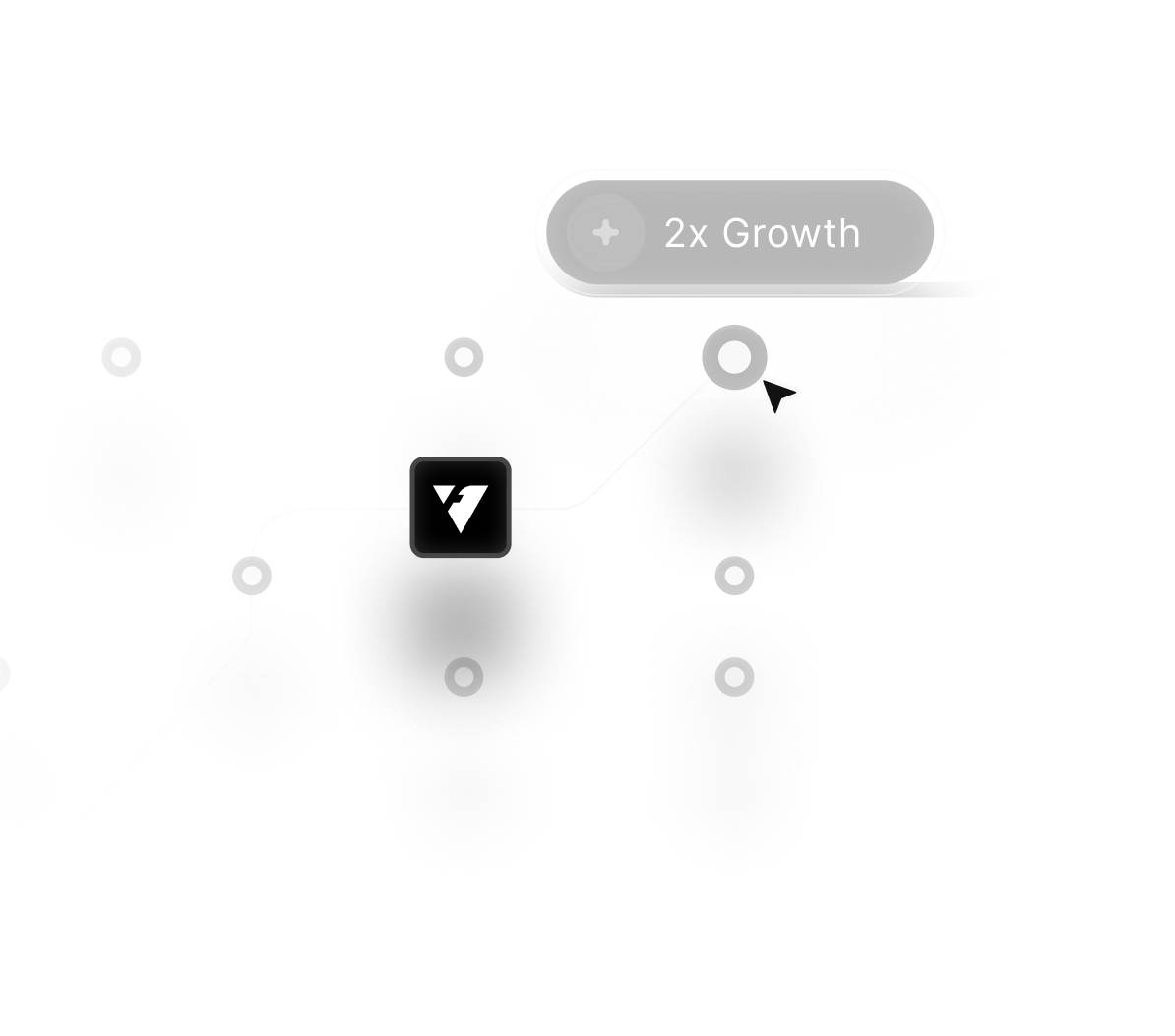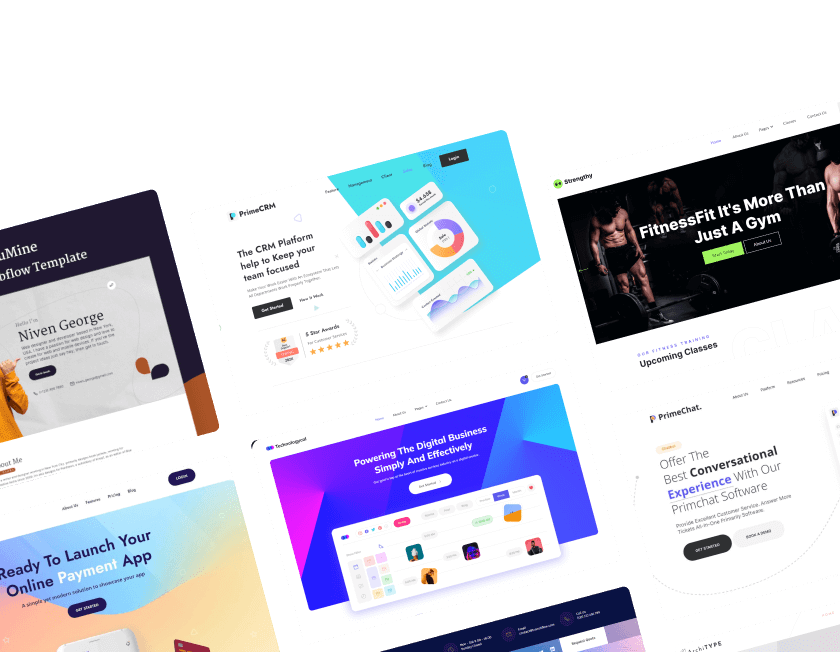December 5, 2025
301 Redirects Made Easy | The Ultimate Guide to Seamless Website Migrations

Imagine this: You search for something on Google, click a link, and instead of landing on the page you expected, you get a "404 Not Found" error.
Annoying, right? Now, think about your website visitors encountering the same issue. Not only does this create a poor user experience, but it also signals to Google that your site isn’t well-maintained, which can hurt your search rankings.
The solution? 301 redirects.
301 redirects ensure that when a page moves or gets deleted, users and search engines are seamlessly directed to the correct location. This is crucial during website migrations to prevent SEO damage and retain traffic.
By the end of this guide, you will understand the full process of setting up and managing 301 redirects effectively.
No matter if it’s a minor site tweak or a full-scale migration, these steps ensure your SEO strength and user satisfaction remain intact.
"Worried about losing traffic during a site migration?
Request your free consult & ensure every redirect is smooth and SEO-safe."
Table of Contents
- What is a 301 Redirect and Why Does It Matter?
- Setting Up 301 Redirects in Webflow & Framer
- Organizing Redirects with Google Sheets
- Tracking & Validating Redirects in Google Search Console
- Common Redirect Mistakes to Avoid
- Pro Tip: Using Wildcard Redirects For Bulk Redirects
1. What is a 301 Redirect and Why Does It Matter?

A 301 redirect is a permanent redirect from one URL to another. Think of it as a change of address for a web page. When someone tries to visit an old URL, they are automatically sent to the new one.
Importance of 301 Redirects
- Preserves SEO Rankings: Google transfers SEO value from the old page to the new one, preventing ranking drops.
- Improves User Experience: Visitors are seamlessly directed to the correct page instead of encountering broken links.
- Maintains Backlink Equity: If external sites link to your content, those links continue to work.
- Reduces Bounce Rates: Users are less likely to leave your site due to navigation issues.
If 301 redirects are not implemented correctly, search engine rankings can drop, and users may struggle to find your content.
2. Setting Up 301 Redirects in Webflow & Framer

Now, let’s walk through the exact steps to set up 301 redirects in Webflow and Framer.
Webflow 301 Redirect Setup
- Navigate to your Webflow Project Settings.
- Scroll down to the 301 Redirects section.
- Enter the old URL in the left field.
- Enter the new URL in the right field.
- Click Save & Publish to apply the changes.
Framer 301 Redirect Setup
- Open Framer and go to Site Settings > Redirects.
- Enter the old URL in the left field.
- Enter the new URL in the right field.
- Click the Checkmark Icon and Publish the site.
For small websites, this is manageable, but what if you have hundreds of pages to redirect? That’s where Google Sheets becomes essential.
3. Organizing Redirects with Google Sheets

Managing multiple redirects manually can be overwhelming. A structured approach using Google Sheets simplifies the process.
How to Organize 301 Redirects in Google Sheets
- Open Google Sheets and create a document with two columns:
- Column A: Old URL
- Column B: New URL
- Copy all the old URLs from your previous website into Column A.
- Map them to the corresponding new URLs in Column B.
- Double-check the mappings before implementing them in Webflow or Framer.
Using this method ensures that no redirects are overlooked and makes it easier to collaborate with your team.
4. Tracking & Validating Redirects in Google Search Console

If you are unsure which pages require redirects, Google Search Console can help identify them.
How to Identify & Fix 404 Errors in Google Search Console
- Open Google Search Console and go to the Pages section.
- Look for the section labeled Not Found (404 Errors).
- Export the list as a CSV file and import it into your Google Sheet for tracking and updating purposes.
- Once redirects are applied, use the URL Inspection Tool to verify that old URLs correctly forward to new ones.
5. Common Redirect Mistakes to Avoid

Mistakes in redirect implementation can cause major issues. Here are some key pitfalls to avoid:
Redirect Loops
A redirect loop occurs when Page A redirects to Page B, but Page B redirects back to Page A, creating an infinite cycle.
Redirect Chains
Redirect chains occur when an old URL is redirected multiple times before reaching the final destination. This slows down page loading and impacts SEO. Instead, always redirect directly to the final page.
Forgetting Subdomain Redirects
If your site structure changes (e.g., moving fromblog.yoursite.com to yoursite.com/blog), you must properly configure subdomain redirects. Since subdomain redirects are typically managed at the domain level, you need to set up domain forwarding through your domain registrar or hosting provider to ensure seamless redirection.
6. Pro Tip: Using Wildcard Redirects For Bulk Redirects

If your site has a consistent URL structure, wildcard redirects can simplify the process.
For example, if your blog URL structure changes from /blog/post-title to /posts/post-title, you can set up a wildcard redirect like this:
- Old URL format:
/blog/(.*) - New URL format:
/posts/%1
This automatically redirects all blog posts without the need for individual redirects, saving time and ensuring accuracy.
Conclusion
301 redirects play a crucial role in website migrations by preserving search rankings, improving user experience, and maintaining link equity.
You prevent broken links and SEO loss by permanently redirecting old URLs to new ones. Using Google Sheets to organize and track redirects ensures a smooth process, while Google Search Console helps identify and validate issues.
Avoid common mistakes like redirect loops, chains, and missing subdomain redirects.
For both complete overhauls and smaller page updates, following these guidelines keeps your site visible and performing well in search results.

FAQ
1. How do 301 redirects help during migrations?
They transfer authority, preserve rankings, and guide users toward updated content seamlessly.
2. What happens if redirects are not added after changing URLs?
Search engines lose connection to old pages, causing drops in visibility, traffic, and relevance.
3. Where should 301 redirects be used in a migration plan?
They should be applied to every important page that moves, consolidates, or receives an updated URL.
4. Why do redirects matter for SEO performance?
They pass link equity and ensure search engines correctly understand content relationships across updates.
5. How long should 301 redirects remain active?
They should stay in place permanently to protect SEO signals and maintain stable ranking history.
6. What tools help manage large-scale redirect setups?
Platforms like Screaming Frog, Webflow settings, CMS redirect managers, and server rules simplify implementation.
Table of Contents
Choose Our Service, Grow Fast!
Follow Us
Related Posts

December 26, 2025
Unlock the best Industry Framer templates in 2025 to highlight business solutions, product catalogs, and service offerings in structured, polished pages.
Unlock the best Industry Framer templates in 2025 to highlight business solutions, product catalogs, and service offerings in structured, polished pages.

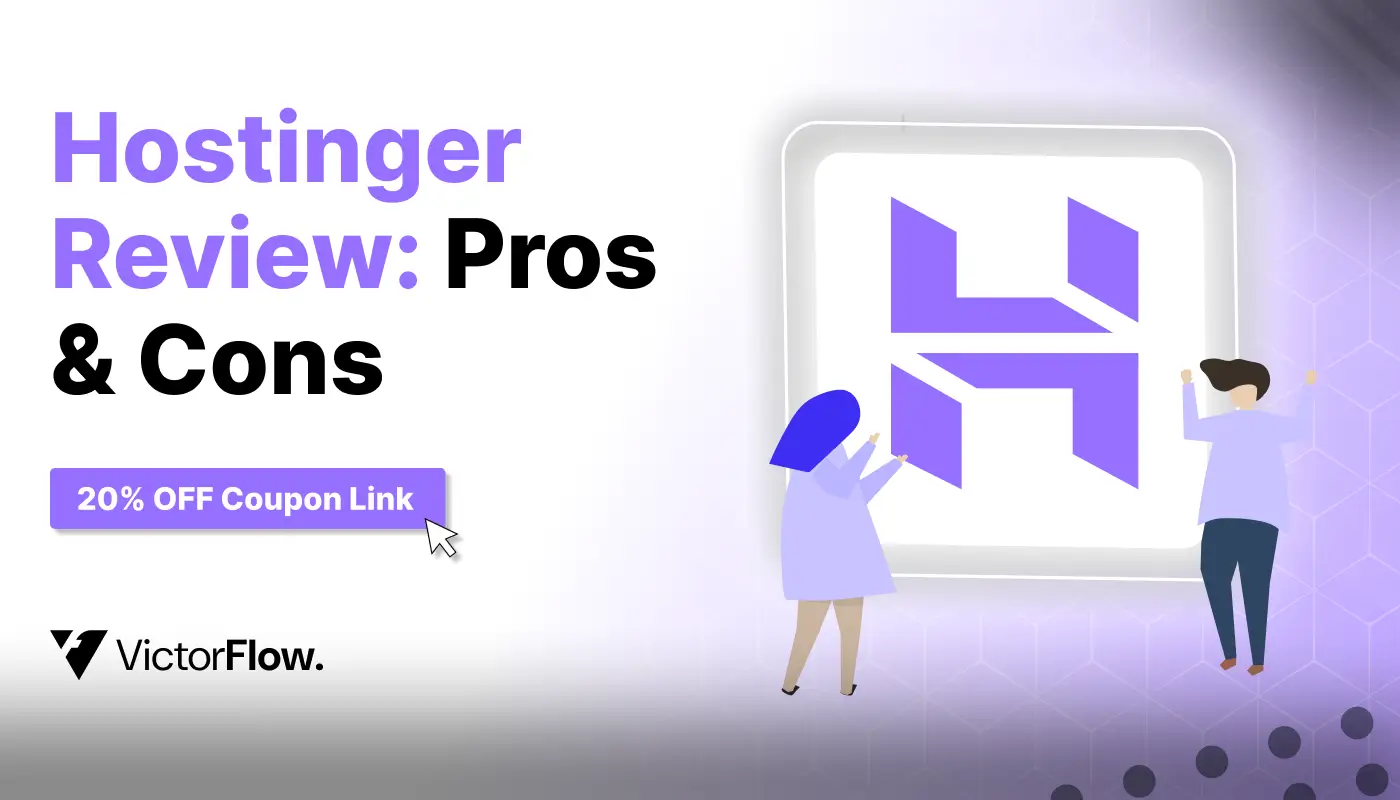
December 26, 2025
Hostinger Review 2026: Find pros, cons & a valid 20% OFF coupon! Get a discount on web hosting or VPS hosting. Exclusive coupon code inside!
Hostinger Review 2026: Find pros, cons & a valid 20% OFF coupon! Get a discount on web hosting or VPS hosting. Exclusive coupon code inside!

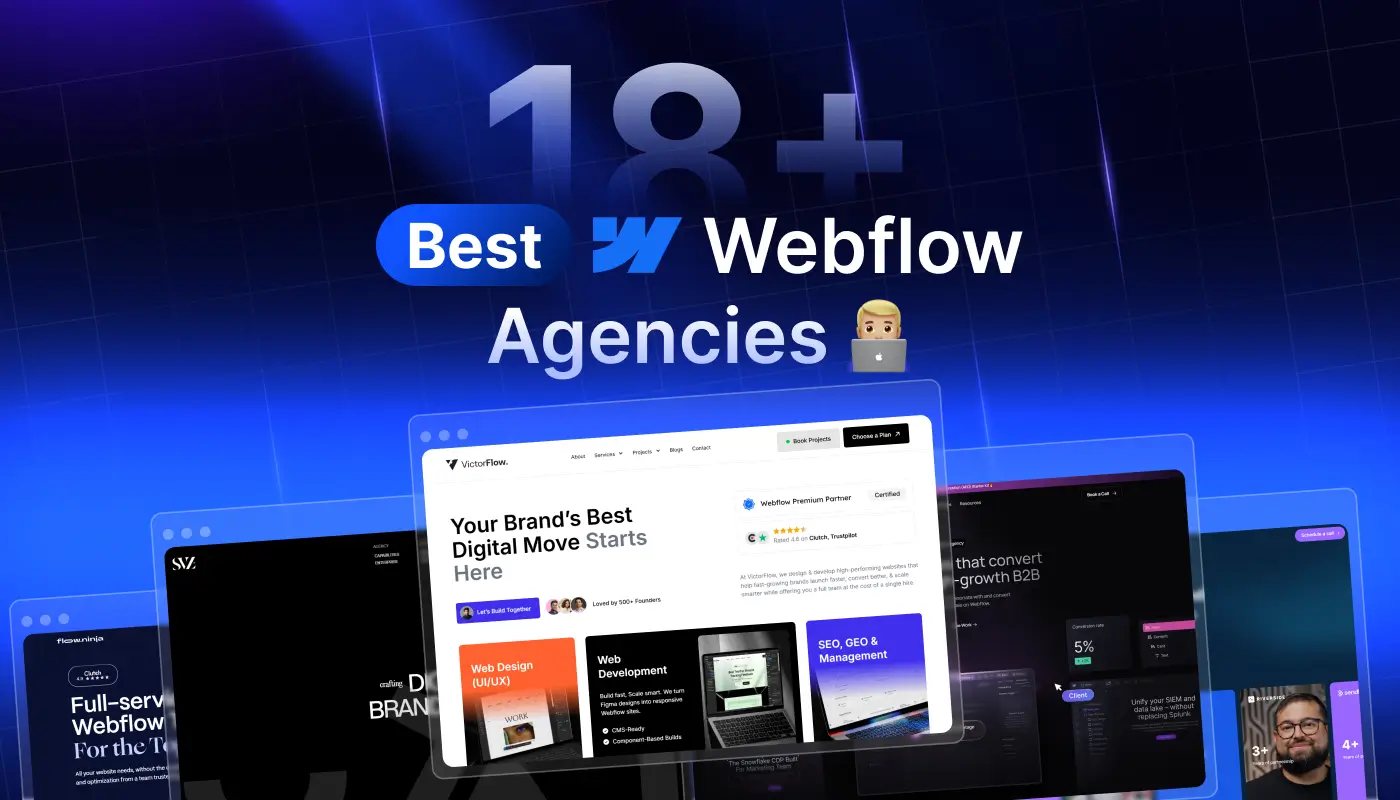
Want to create a Webflow website? We review the leading Webflow design and development agencies that can help you achieve great results.
Want to create a Webflow website? We review the leading Webflow design and development agencies that can help you achieve great results.

Ready to Scale Your Project to the Next Level?
Let's take your project to new heights, reach out and see how we can help you.