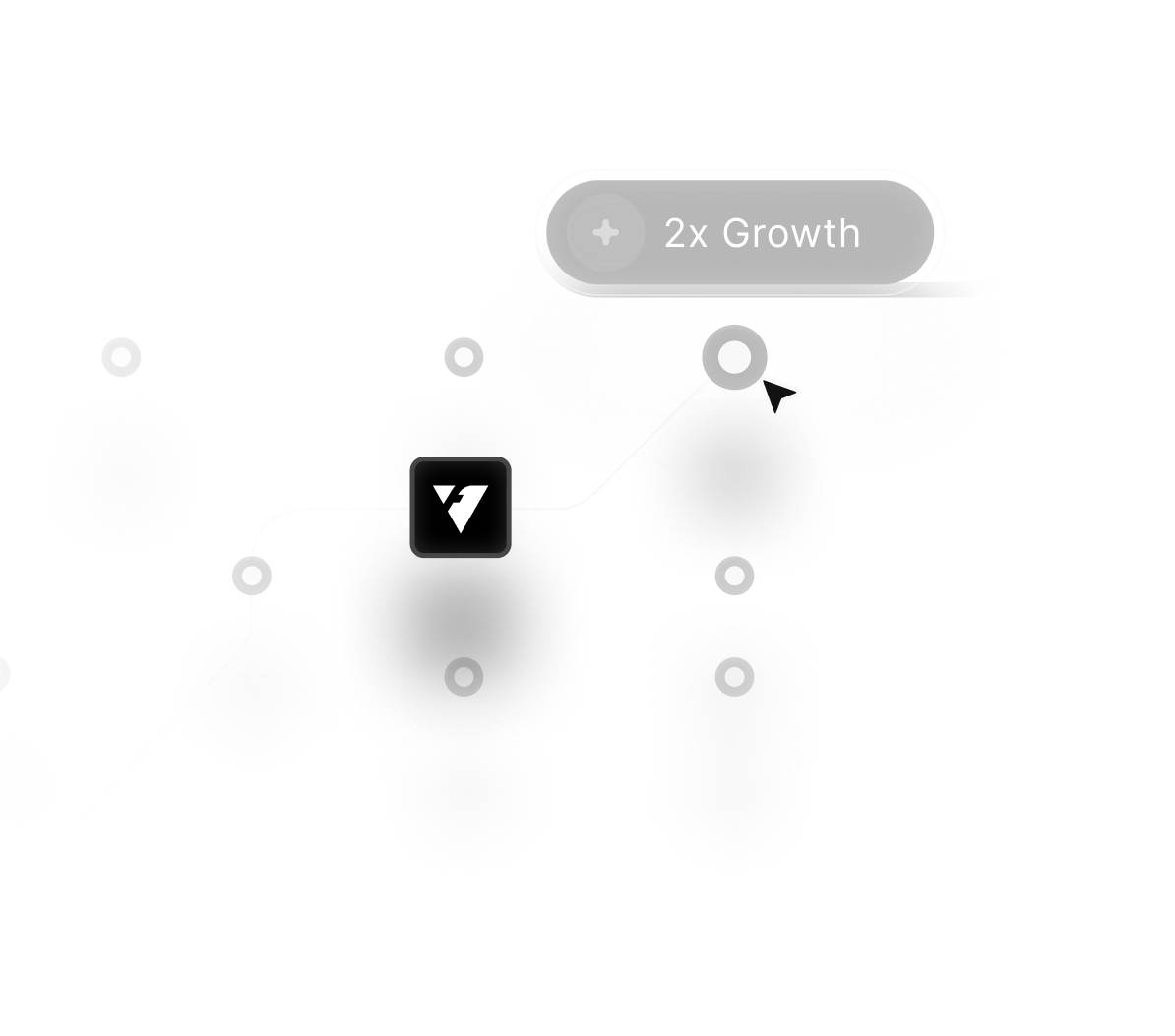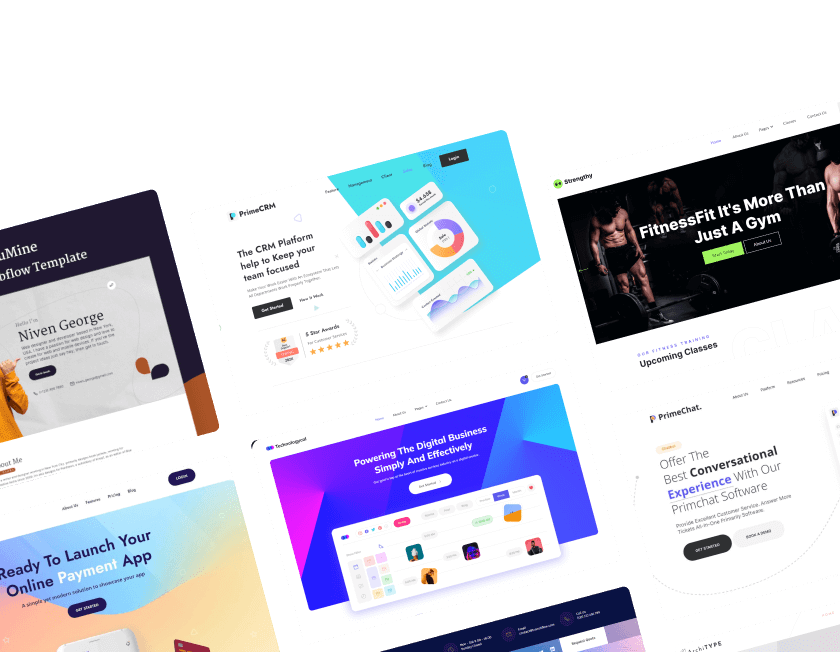November 15, 2025
How to Design and Launch Your Online Store on Webflow in 2025

Building your online store in 2025 becomes far more intuitive once Webflow enters the picture as a design-forward and highly flexible e-commerce platform. Creators find themselves able to combine structured layouts and visual precision, allowing their stores to reflect real brand personality from day one.
Growth-focused founders appreciate how Webflow removes traditional technical barriers, enabling faster launches without sacrificing creative freedom. Store owners often see Webflow as an advantage because it delivers full control over product management, design customization, and content updates.
Ambitious small businesses benefit from the platform’s ability to merge creativity and functionality, helping them establish a standout digital storefront. Practical features such as CMS-driven collections and adaptable product pages give entrepreneurs the power to scale their stores efficiently.
Modern brands embrace Webflow because it supports visually polished layouts that load quickly, offering shoppers a compelling browsing experience. E-commerce teams rely on Webflow’s responsive design engine to ensure mobile shoppers receive the same quality experience as desktop users.
Founders working toward long-term success enjoy Webflow’s mix of flexibility, stability, and simplicity to maintain their stores effortlessly. Strong SEO foundations, smart performance controls, and versatile integrations make Webflow a dependable partner for launching online stores in 2025.
"Let your brand move beyond basic templates.
Secure your free store-building appointment."
Table of Contents
- Why Choose Webflow For Your Online Store?
- Setting Up Your Webflow Account and Store
- Designing Your Online Store with Webflow’s Visual Designer
- Adding Products and Organizing Your Store
- Configuring Payment Methods and Shipping Options
- SEO Best Practices For Your Webflow Store
- Launching and Promoting Your Online Store
- Promoting Your Online Store
1. Why Choose Webflow For Your Online Store?

Before diving into the practical steps, it’s essential to understand why Webflow is the ideal platform for creating an online store. There are several advantages to using Webflow for e-commerce:
- No Code Required: One of the most attractive features of Webflow is that it’s a no-code platform. While traditional e-commerce platforms like Shopify and WooCommerce require you to either know how to code or rely on pre-built templates, Webflow allows you to create a fully customized site with zero coding knowledge. The intuitive visual designer makes it easy for you to build pages and customize elements without touching a line of code.
- Highly Customizable: Unlike other platforms that can be restrictive in terms of design flexibility, Webflow gives you complete control over the look and feel of your site. You can create a website that fully aligns with your brand, from fonts and colors to animations and interactions.
- Built-In E-Commerce Tools: Webflow comes with native e-commerce functionality, meaning you don’t need to rely on third-party apps to manage your store. Features like product catalog management, secure checkout, inventory tracking, and customer order management are all built into the platform.
- SEO-Friendly: Webflow automatically generates clean, SEO-friendly code for your store. It also provides powerful tools that allow you to easily optimize your site’s SEO elements, including meta titles, descriptions, and image alt text, so you can boost your visibility on search engines.
- Scalability: As your business grows, Webflow grows with you. The platform allows you to expand your online store by adding new features, integrating with other tools, and adjusting to your changing needs, without the limitations many other platforms impose.
2. Setting Up Your Webflow Account and Store

Setting up your Webflow account is simple. Here’s a step-by-step guide to get you started:
- Sign Up for Webflow: Visit the Webflow website and sign up for a free account. While you can start designing your store with a free plan, you’ll need to choose a paid plan to unlock the e-commerce features necessary for launching your store. Webflow offers several pricing tiers, so choose the one that best suits your needs.
- Choose a Template: Webflow offers a range of pre-designed e-commerce templates to help you get started quickly. These templates come with professionally designed layouts and a variety of customization options, so you can choose one that aligns with your brand’s vision. You can also start from scratch if you want more flexibility.
- Activate E-commerce Functionality: Once you’ve chosen a template, head to your Webflow dashboard and enable e-commerce features. This will unlock the necessary tools for managing your online store, including product pages, checkout options, and inventory management.
- Customize Your Store Settings: Enter basic information about your store, including your business name, logo, and contact information. You can also choose your store’s default currency and time zone, and set up tax settings for your specific location.
3. Designing Your Online Store with Webflow’s Visual Designer

Now that you’ve set up your Webflow account, it’s time to focus on designing your store. Webflow’s Visual Designer is one of the platform’s best features, enabling you to create a stunning, fully customized online store without needing any coding skills.
- Build Your Layout: The first step is to design your layout. Webflow’s drag-and-drop interface allows you to easily place and rearrange elements on the page. You can choose from different sections like a hero image, product categories, testimonials, or contact information to create a seamless user experience. Start with a homepage layout and then create pages for your product catalog, about page, and checkout process.
- Brand Your Store: Webflow allows you to apply your brand’s colors, fonts, and logos throughout your site. You can upload custom fonts, adjust typography styles, and fine-tune the color palette to match your brand’s identity. Webflow’s flexibility ensures that your online store doesn’t look generic but reflects the uniqueness of your business.
- Add Animations and Interactions: To make your store even more engaging, Webflow gives you the ability to add animations and interactions. Whether it’s a simple hover effect or a full-page scroll animation, these interactive elements can enhance the user experience and make your store stand out.
- Mobile Optimization: One of the biggest advantages of Webflow is its responsive design features. Your store will automatically adapt to different screen sizes, but you can also adjust individual elements for mobile or tablet versions of your site. Ensuring that your site is fully optimized for mobile is essential, as more consumers are shopping on their smartphones.
4. Adding Products and Organizing Your Store

With the design of your store in place, it’s time to add your products. Here’s how to get started:
- Add Products: In Webflow’s e-commerce dashboard, you’ll see a section called “Products.” Here, you can add new items to your store, including their names, prices, images, descriptions, and variants (such as size or color). Upload high-quality images for each product and ensure that the descriptions are clear and informative.
- Create Product Categories: Organizing your products into categories helps customers navigate your store more easily. For example, if you’re selling clothing, you might have categories like “Men’s Clothing,” “Women’s Clothing,” or “Accessories.” These categories will appear in your store’s navigation, making it easier for customers to browse.
- Track Inventory: Webflow allows you to manage your store’s inventory. You can track the stock levels of each product and Webflow will automatically adjust the product’s availability if the stock runs low. This helps you avoid overselling products that are out of stock.
- Set Up Product Pages: Each product in your store should have a dedicated page with a detailed description, product images, pricing information, and purchase options. Webflow makes it easy to customize these pages to showcase each item in the best light.
5. Configuring Payment Methods and Shipping Options

Once your products are added, the next step is to set up your store’s payment methods and shipping options:
- Set Up Payment Gateways: Webflow integrates with popular payment processors like Stripe, PayPal, and Apple Pay. You can enable multiple payment options to give your customers more flexibility when checking out. Webflow also supports secure, PCI-compliant transactions to ensure that customer data is safe.
- Shipping Options: In the shipping settings, you can specify different shipping methods and rates based on location, weight, and other criteria. You can also set up free shipping for orders over a certain amount or offer flat-rate shipping for all orders. If you're selling internationally, you can configure shipping rates for different countries and regions.
6. SEO Best Practices For Your Webflow Store

A beautiful online store is only effective if people can find it. SEO (Search Engine Optimization) is a crucial aspect of launching your online store. Webflow provides several built-in tools to help you optimize your store for search engines:
- Meta Tags and Descriptions: Webflow allows you to customize the meta titles and descriptions for each page of your site. This helps improve your site’s visibility in search engine results and encourages users to click through to your site.
- Alt Text for Images: Make sure you add descriptive alt text for all of your product images. This not only helps with SEO but also improves the accessibility of your site for people using screen readers.
- SEO-Friendly URLs: Webflow allows you to customize your URLs to ensure they are clean and SEO-friendly. Use relevant keywords in your product URLs and avoid unnecessary numbers or characters.
- Site Speed Optimization: Site speed is an important factor in SEO and user experience. Webflow automatically optimizes images and compresses code to ensure fast load times. You can also manually optimize large images or reduce the number of animations on your site for better performance.
7. Launching and Promoting Your Online Store

Launching your online store is an exciting milestone, but it’s just the beginning of your e-commerce journey.
To make your store successful, you need to ensure that it reaches your target audience.
Here are some essential steps to help you launch and promote your online store effectively:
Test Your Site Thoroughly
Before going live, it’s essential to test your store to make sure everything is working smoothly. This includes checking the following:
- Product Pages: Verify that all product pages load correctly and the information displayed is accurate, including product descriptions, pricing, and images.
- Cart and Checkout Process: Ensure that the shopping cart and checkout flow are intuitive and functional. Test the payment gateway to make sure transactions are processed correctly.
- Mobile Optimization: Since many shoppers browse and shop via mobile devices double-check that your store is fully responsive on all screen sizes.
- Performance: Use tools like Google PageSpeed Insights to test how quickly your site loads. Webflow optimizes your website automatically, but it’s a good idea to ensure there are no large, unoptimized images that could slow things down.
Set Up Your Domain
Once everything is tested and you’re confident that your store is ready, it’s time to connect your domain. If you haven’t already purchased a domain, you can do so directly through Webflow or connect an existing one. A custom domain (e.g., www.yourstorename.com) not only looks professional but also adds credibility and helps with SEO.
Launch Your Store
When you’re ready, publish your site! Webflow makes the process simple with just a click of a button. As soon as your store goes live, it’s important to begin promoting it immediately. Here's how you can do that effectively:
8. Promoting Your Online Store

Once your store is live, the next step is to drive traffic to your website and attract potential customers. Here are a few key strategies you can use to promote your Webflow store:
Social Media Marketing
Social media is one of the most powerful tools to drive traffic to your online store. Here’s how to leverage social platforms to promote your store:
- Create Engaging Content: Share product images, behind-the-scenes footage, and customer testimonials. Use platforms like Instagram, Facebook, and TikTok to showcase your products in creative ways. Product videos or unboxing clips can significantly increase engagement.
- Paid Ads: Use Facebook Ads, Instagram Ads, or Google Ads to target specific audiences based on demographics, interests, and behavior. Paid ads can help you reach new customers who may not find your store organically.
- Influencer Partnerships: Consider working with influencers or bloggers in your niche who can promote your products to their audience. Influencers can provide valuable exposure and credibility to your brand.
Search Engine Optimization (SEO)
SEO is a long-term strategy to ensure that your store ranks well on search engines like Google. Here’s what you can do to improve your store’s visibility:
- Optimize for Keywords: Use keyword research tools like Google Keyword Planner to find relevant search terms. Optimize your product descriptions, meta tags, and image alt text with these keywords to improve your rankings.
- Blogging: Start a blog on your store’s website to share content that resonates with your target audience. Blog posts can answer customer questions, provide product tutorials, or highlight industry trends. Blogs not only help improve your SEO but also build authority in your niche.
- Local SEO: If you’re targeting customers in a specific geographic area, make sure to optimize your store for local search. Include location-based keywords in your content, and if possible, set up a Google My Business account for local visibility.
Email Marketing
Email marketing is an effective way to engage with customers and keep them informed about your products, sales, and promotions. Here are some tips:
- Build Your Email List: Offer discounts or exclusive content in exchange for customers signing up for your newsletter. You can include a popup or a sign-up form on your Webflow store.
- Send Regular Newsletters: Keep your customers informed about new product launches, sales, and promotions through weekly or monthly newsletters.
- Abandoned Cart Emails: Webflow’s e-commerce functionality allows you to set up automated abandoned cart emails. If a customer adds a product to their cart but doesn’t complete the purchase, they’ll receive a gentle reminder to finish their transaction.
Collaborations and Partnerships
Collaborating with other brands or businesses in your niche can give your store a wider reach. Look for opportunities to:
- Guest Blogging: Write guest posts on other blogs related to your industry, and include a link back to your online store. This can drive traffic and help with SEO.
- Co-branded campaigns: Partner with other brands for special promotions, product bundles, or giveaways. This cross-promotion allows you to tap into their audience and vice versa.
Conclusion
Designing and launching your online store on Webflow in 2025 becomes a transformative experience when you approach the platform intentionally. Success depends on pairing creativity with structured planning so that your store begins attracting customers right from launch day.
Strong branding plays a crucial role because shoppers often form purchase decisions based on visual clarity, layout consistency, and user flow. Optimizing product pages, collection structures, and checkout experiences ensures customers enjoy a smooth journey through your store.
SEO foundations and clean internal architecture help your website gain visibility faster across competitive online shopping environments. Performance tuning enhances user satisfaction, reducing friction and improving conversion rates for your growing audience.
Consistent content updates, visual refinements, and promotional campaigns keep your store relevant in a rapidly evolving market. Webflow ultimately empowers entrepreneurs to control design, scale features, and build meaningful shopping experiences built for long-term growth.

FAQ
1. Do I need coding skills to create an online store on Webflow?
No, you don’t need coding skills. Webflow’s visual designer allows you to build a custom online store without writing code. You can use pre-designed templates or design your store from scratch using its drag-and-drop tools.
2. Can I integrate Webflow with third-party tools like email marketing platforms?
es, Webflow integrates with several third-party tools, including email marketing platforms like Mailchimp, social media tools, and analytics software like Google Analytics.
3. How can I track the performance of my Webflow store?
You can integrate Google Analytics with your Webflow store to track performance metrics such as site traffic, bounce rate, conversion rates, and more. This data can help you make informed decisions to improve your store.
4. Can I sell internationally with Webflow?
Yes, Webflow allows you to set up international shipping rates and payment options, so you can sell products globally. You can also configure your store’s language and currency to cater to different regions.
5. How secure is Webflow for online transactions?
Webflow offers a secure, PCI-compliant checkout process, ensuring that your customer’s payment information is protected. It integrates with trusted payment gateways like Stripe and PayPal, both of which offer secure transaction processing.
6. Why is Webflow a strong choice for mobile shoppers?
Its responsive engine ensures your storefront adapts beautifully to all screen sizes, improving conversions.
Table of Contents
Choose Our Service, Grow Fast!
Follow Us
Related Posts

December 30, 2025
Hiring a Webflow agency in 2025 guarantees exceptional results through advanced design systems, agile workflows, and user-centered website development.
Hiring a Webflow agency in 2025 guarantees exceptional results through advanced design systems, agile workflows, and user-centered website development.


December 30, 2025
Keep your Webflow site running smoothly by maintaining performance, structure, and content updates that strengthen user experience and support long-term digital stability.
Keep your Webflow site running smoothly by maintaining performance, structure, and content updates that strengthen user experience and support long-term digital stability.


December 30, 2025
Higher conversions emerge when forms become intuitive, visually clear, and logically arranged so visitors feel guided instead of pressured through the submission process.
Higher conversions emerge when forms become intuitive, visually clear, and logically arranged so visitors feel guided instead of pressured through the submission process.

Ready to Scale Your Project to the Next Level?
Let's take your project to new heights, reach out and see how we can help you.