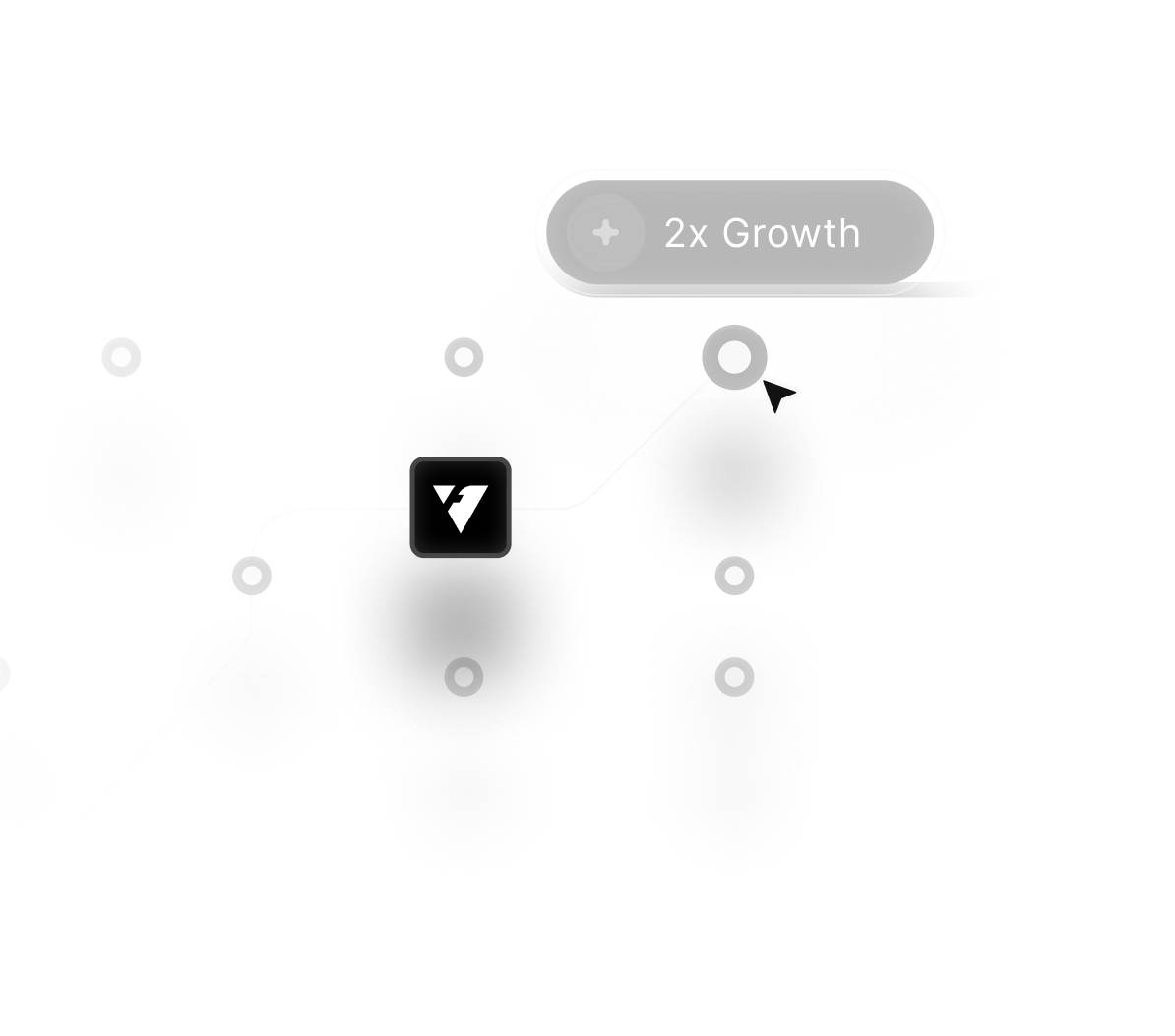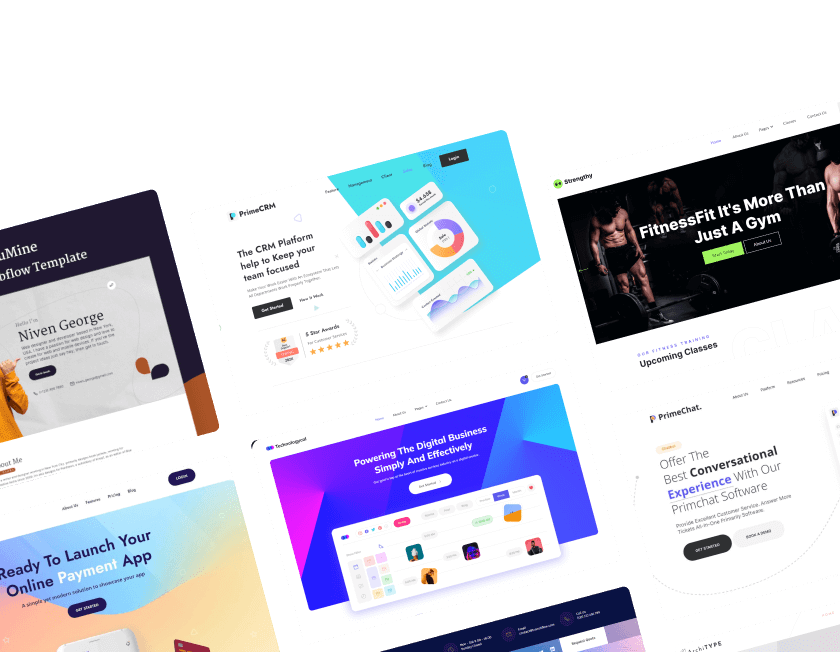December 16, 2025
How to Improve Your Webflow Lighthouse Score | Boost Speed, SEO, and Accessibility

Improving your Webflow Lighthouse score has become a priority for businesses aiming for stronger rankings and higher-quality user experiences. Good scores signal search engines that your website loads quickly, responds smoothly, and provides an accessible environment for all users.
Strong optimization also reduces bounce rates by ensuring visitors interact seamlessly without slowdowns or content shifts. Better performance helps brands build trust because visitors immediately sense faster reactions, clearer layouts, and smooth transitions.
SEO improvements become easier when a site is structured cleanly, fully crawlable, and aligned with Google’s performance standards. Accessibility checks remain equally important, creating inclusive experiences for those relying on assistive tools or keyboard navigation.
Webflow offers tools that make optimization manageable, but Lighthouse scoring still requires strategic adjustments to elements and assets. Advanced users often take advantage of custom code trimming, asset compression, and interaction refinement to reach higher scores.
Brands wanting long-term success understand that consistent tuning keeps a site aligned with modern standards and user expectations.
"Ready to boost your Lighthouse scores today?
Book a quick performance review & get expert Website guidance."
Table of Contents
- Checking the Website’s Current Score
- Improving Website Performance
- Optimizing Image Load Settings
- Avoiding Excessive Fonts
- Removing Unwanted Scripts & iFrames
- Minifying CSS & JavaScript
- Removing Unnecessary Interactions
- Compressing Heavy Videos
- Improving SEO
- Enhancing Accessibility
- Implementing Best Practices
1. Checking the Website’s Current Score

Before making any improvements, start by analyzing the current performance score. This will help identify key issues affecting speed, SEO, accessibility, and best practices.
Using Google PageSpeed Insights
- Go to Google PageSpeed Insights.
- Enter your website URL and click Analyze.
- Review results for both mobile and desktop versions to identify performance bottlenecks.
- Pay attention to Core Web Vitals such as Largest Contentful Paint (LCP), First Input Delay (FID), and Cumulative Layout Shift (CLS).
Using Google Chrome Lighthouse
- Open Developer Tools (Right-click > Inspect).
- Navigate to the Lighthouse tab.
- Select Mobile and click Analyze Page Load.
- Review the detailed report to find issues affecting performance, accessibility, and SEO.
These tools highlight problem areas, guiding the optimization process.
2. Improving Website Performance

Performance is key to ensuring a smooth user experience and high search rankings. Here are some crucial steps to enhance website speed:
- Enable CDN (Content Delivery Network): Distribute assets across global servers to speed up loading times.
- Reduce Server Response Time: Optimize hosting, use fast DNS providers, and enable caching mechanisms.
- Optimize Critical Rendering Path: Minimize render-blocking resources to improve First Contentful Paint (FCP).
Reducing Image Size
- Identify large images that slow down the site.
- Compress images using tools like TinyPNG or Webflow’s built-in WEBP format.
- Replace large images with optimized versions.
- Use next-gen image formats such as AVIF or WEBP for better compression and quality.
3. Optimizing Image Load Settings

- Eager Load: For hero section images that should load immediately.
- Lazy Load: For images further down the page to improve initial load time.
- Use Responsive Images: Set different resolutions for different screen sizes to improve efficiency.
4. Avoiding Excessive Fonts

Using too many fonts increases HTTP requests and slows down load times.
- Keep fonts to a maximum of two (primary and secondary).
- Remove unused fonts to reduce load time.
- Use system fonts whenever possible for faster rendering.
- Combine font weights and styles into a single request to reduce resource loading.
5. Removing Unwanted Scripts & iFrames

Scripts and iFrames can negatively impact performance.
- Fix Embedded Videos: Replace direct YouTube embeds with a click-to-play popup.
- Remove Unused Scripts: Clean up unnecessary custom code and third-party scripts.
- Use Async or Defer: Optimize how JavaScript loads to improve render speed.
- Host Fonts Locally: Reduce third-party requests by hosting fonts on your server.
6. Minifying CSS & JavaScript

Minifying files reduces load times and improves performance.
- In Webflow, enable Minify HTML & CSS in the Advanced Options before publishing.
- Reduce JavaScript file sizes using Webflow’s built-in tools.
- Consider Code Splitting to load only the necessary JavaScript for each page.
7. Removing Unnecessary Interactions

Too many animations can slow down performance.
- Remove excessive page-load interactions.
- Adjust animation offsets for a smoother experience.
- Optimize scroll-triggered animations to prevent performance lags.
8. Compressing Heavy Videos

Large videos can increase page load times.
- Use Veed.io or similar tools to compress video files.
- Optimize autoplay settings to reduce unnecessary bandwidth usage.
- Consider using lighter GIFs or Lottie animations instead of large MP4 files.
9. Improving SEO

SEO optimizations help boost search rankings and traffic.
- Add Alt Text: Improves accessibility and SEO.
- Fix URL Slugs: Keep them short, readable, and keyword-optimized.
- Remove Noindex Tags: Ensure pages meant for public viewing are indexed.
- Correct Heading Structure: Maintain a logical H1 > H2 > H3 hierarchy.
- Add Meta Titles & Descriptions: Improve search engine visibility.
- Set Open Graph Images: Ensure proper previews on social media.
- Ensure Mobile-Friendliness: Use Google’s Mobile-Friendly Test tool.
10. Enhancing Accessibility

A website should be usable for everyone, including people with disabilities.
- Add alt text to all images.
- Ensure keyboard navigation works properly.
- Improve text contrast for readability.
- Optimize clickable areas for touchscreens.
- Disable autoplay for better user control.
11. Implementing Best Practices

Follow these final steps to ensure an optimized, user-friendly website.
- Optimize for mobile devices.
- Remove unnecessary third-party plugins.
- Conduct a final performance audit using PageSpeed Insights.
Conclusion
Webflow websites gain significant advantages when Lighthouse scores rise across performance, SEO, and accessibility categories. Higher metrics indicate your content loads efficiently, creating positive impressions and encouraging longer visitor sessions.
Improved structure also helps search engines crawl and index pages far more effectively. Better accessibility ensures broader usability for diverse audiences, increasing reach and satisfaction.
Consistent improvements often uncover hidden issues that slow growth or reduce engagement. Strong optimization supports smoother animations, cleaner layouts, and more reliable device responsiveness.
Brands investing in higher Lighthouse scores ultimately enjoy more authority, trust, and competitive advantages. Focused Webflow improvements remain one of the most impactful moves for long-lasting digital performance gains.

FAQ
1. What affects Webflow Lighthouse scores the most?
Performance, accessibility settings, SEO structure, and best-practice compliance shape the final results.
2. How long does it take to improve Lighthouse performance?
Small adjustments show results quickly, while full optimization may take a few days depending on site complexity.
3. Why does my Webflow site load slowly on Lighthouse tests?
Large images, unused scripts, heavy interactions, and excessive third-party embeds often cause slowdowns.
4. Where should I begin optimizing my Webflow website?
Start by compressing images, refining layout shifts, cleaning unused code, and reviewing SEO basics.
5. Who benefits most from a high Lighthouse score?
Any brand seeking better search ranking, increased user trust, and long-term digital growth gains immediate value.
6. How do accessibility improvements impact scoring?
Stronger accessibility boosts user experience while raising Lighthouse metrics tied to inclusiveness and navigability.
Table of Contents
Choose Our Service, Grow Fast!
Follow Us
Related Posts

December 30, 2025
Hiring a Webflow agency in 2025 guarantees exceptional results through advanced design systems, agile workflows, and user-centered website development.
Hiring a Webflow agency in 2025 guarantees exceptional results through advanced design systems, agile workflows, and user-centered website development.


December 30, 2025
Keep your Webflow site running smoothly by maintaining performance, structure, and content updates that strengthen user experience and support long-term digital stability.
Keep your Webflow site running smoothly by maintaining performance, structure, and content updates that strengthen user experience and support long-term digital stability.


December 30, 2025
Higher conversions emerge when forms become intuitive, visually clear, and logically arranged so visitors feel guided instead of pressured through the submission process.
Higher conversions emerge when forms become intuitive, visually clear, and logically arranged so visitors feel guided instead of pressured through the submission process.

Ready to Scale Your Project to the Next Level?
Let's take your project to new heights, reach out and see how we can help you.